

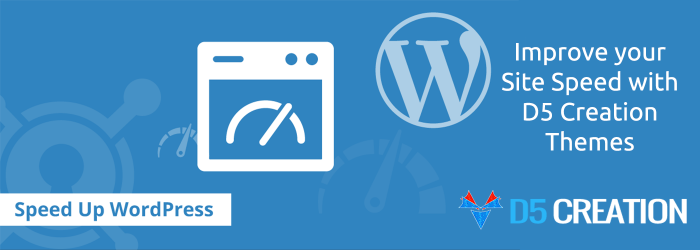
The desire of any web site owner is efficiency and speed of content delivery to his or her site visitors. With speed playing a vital role in retaining and attracting more visitors, it is the desire of anyone to avoid site sluggishness that might cost you potential customers and subscribers. D5 Creation is a world’s leading and Free and Extended Responsive WordPress Theme Developer who provides high quality Themes for speeding up your sites. D5 Creation Themes are highly optimized for Site Speed.
Below are important aspects that could consistently speed up your word press.
You need to fragment the word press database. To optimize your word press database site, visit your cPanel and use phpMyAdmin to optimize and repair the cables. For even more efficiency, install a plug-in like WP-DB, which automates the process. You can also set up a cron job, which you can execute at specific times.
Adding expiry time to your static images helps reduce HTTP requests. These are the requests during loading other pages in the site. The loaded expiry time to the site images will enable fast loading of pages in the site.
You need to acquire the latest WordPress as much as you can. With new versions in the market, the most recent ones are faster and safer, so keep track of improved new ‘versions’.
When you have WordPress plug-ins that you really don’t need. Get to remove such as they only waste space of your site. Hence, you really need to clean up your plug in directly always.
The flush () function in php will serve to load the HTML pages that are partially ready to use the browser. Consequently, the components will be conveyed as back end server is working on other contents. This helps your site visitor not to remain idle as the back end server is collecting the HTML version of the page.
You need to set WordPress to empty the trash. Add “wp-config.php” file. The number refers simply to the number of days between WordPress trash dumps
Define (‘EMPTY_TRASH_DAYS’, 12)
Another good way to speed up your WordPress site is this. The WPSmuh.it plug-in automatically optimizes your images. It removes extra bytes in the m that are not useful. It does it without interfering with images quality. Therefore, the site will have faster loading if its images are small.
This is another form of compression that will compress CSS, web pages and Javascript at server level, and then send to browsers. Just check if your WordPress site is already compressed by using check GZIP compression.
It is absolutely necessary to serve only necessary fonts like WOFF. Avoid services like Typekit spacing base 64 that increase download times hence slowing your site. Various searches have proved that Google performed well because of use of their CDN & WOFF formats.
Lazy loading simply delaysthe object until the point is needed. In WordPress it is the delayed loading until a user scrolls down the page. Simply try it, amazing as it sounds. You can download many contents like from images to videos and even the Disqus commenting system.
Minification in WordPress is a very crucial role in speeding WordPress. This is the remaining of unnecessary characters from HTML, Javascript, and CSS that are not quality to load like:
This will serve you a great deal in speeding up your load time since it reduces the code amount requested from the server.
Track backs and ping backs simply cause slowness in page speed. You can see easily if someone has linked to your content. You simply use brand-monitoring tools like Ahrefs and Google alerts. You can simply disable pingbacks and trackbacks under the discussion settings in WordPress. This applies to new posts.
Discussion settings
Default article Settings
Disable pingbacks on older posts. You can use the bulk edit post feature and change pings to “Do not allow”
You need to reduce down your images by the browser. For instance, you have an image to upload of 450 pixels width. It has to be scaled to 300 pixels to match the column size. Always try to upload images to WordPress at scale. You can crop them with Photoshop or Paint then upload. This will save you resources. Just try it.
Comments are Closed