

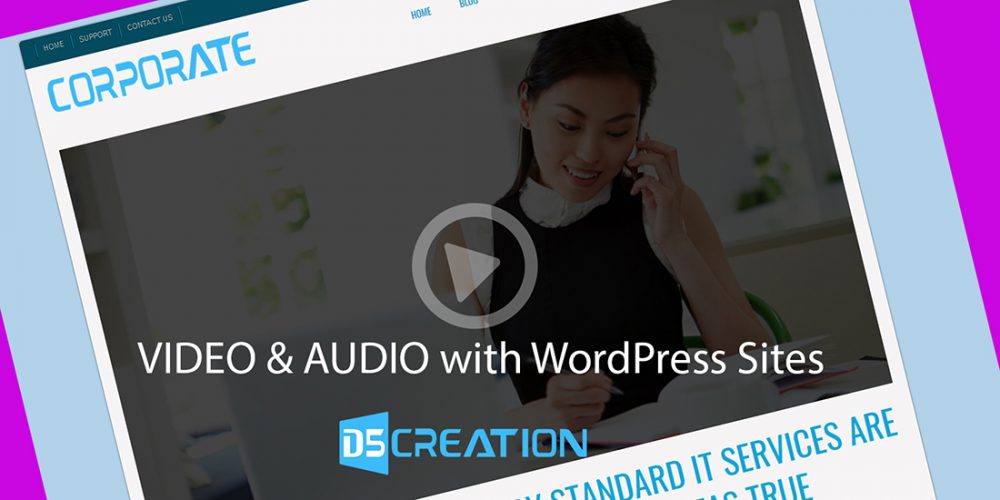
You can add HTML5 Video, Embed or iFrame YouTube videos in our Themes' Posts/Pages, Banner Video box, Featured Boxes and where the HTML adding is present in Theme Options. This techniques will also work for any HTML Box of the Themes and all posts and page editors in text mode.
There are various ways you can Add Audio and Videos in WordPress Site. In Banner, In Post/Page, In WidGet, In Featured Areas etc. You need not any separate Plugin for adding Audios and Videos. Please watch the Video First.
The best way is to use ShortCode
You can add ShortCode easily for YouTube Videos or Your Hosted Videos. You can also add Audios, too.
These are some example how you can add Audios and Videos. Please make sure that your Post/Page Editor is in Text Mode ( not Visual Mode )
1 | [video src="https://www.youtube.com/watch?v=QpoYCdtLV0M" ] |
1 | [video src="https://www.youtube.com/watch?v=QpoYCdtLV0M" width="1600" height="900" ] |
1 | [video src="Your Own Video File URL Here" ] |
1 | [video mp4="source.mp4" ogv="source.ogv" webm="source.webm"] |
1 | [embed]https://youtu.be/QpoYCdtLV0M[/embed] |
There are So Many Options. Please Read This Article
1 | [audio src="https://d5creation.com/audio.mp3" ] |
1 | [audio src="audio-source.mp3"] |
1 | [audio mp3="source.mp3" ogg="source.ogg" wav="source.wav"] |
There are So Many Options. Please Read This Article

Embedded Video Code

If you use mp4 video you can use the following code in the Banner Video, Featured Box where http://yoursite.com/movie.mp4 will be replaced with your mp4 video. You can upload the Video from WP-Admin > Media and can get the URL there.
The simple code is
1 | <video><source src="http://yoursite.com/movie.mp4" type="video/mp4">Your browser does not support the video tag.</video> |
You can also use Parameters
1 2 3 4 | <video width="900" height="450" controls autoplay="autoplay" loop > <source src="http://yoursite.com/movie.mp4" type="video/mp4"> Your browser does not support the video tag. </video> |
You should change the width="900" and height = "450" values as per your video and/or Purposes. You can also add Parameter Values.
You can also use YouTube video in the Banner Video Box or Featured Boxes'/ Featured Contents' description fields. You need to paste the embed code and you will find embed code in the YouTube video page like:
1 | <iframe width="560" height="315" src="http://www.youtube.com/embed/GRonxog5mbw?autoplay=1&loop=1&playlist=GRonxog5mbw" frameborder="0" allowfullscreen></iframe> |
You should replace http://www.youtube.com/embed/GRonxog5mbw with your own YouTube video link.
autoplay=1&loop=1&playlist=GRonxog5mbw are some parameters.
If you want auto play set autoplay=1
If you don't want auto play set autoplay=0
If you want loop or repeat set loop=1
If you do't want loop or repeat set loop=0
If you want to show videos from a playlist set playlist=GRonxog5mbw
If you don't want to show a single video delete &playlist=GRonxog5mbw
For WordPrss Posts and Pages you can Simply paste the YouTube Video Link in the Editor selecting Text Mode of the Box. You can also use the Embed Code there.
We have added the YouTube Videos in our Travel Extend Demo adding YouTube Embed Code. You can find the Videos in our demo
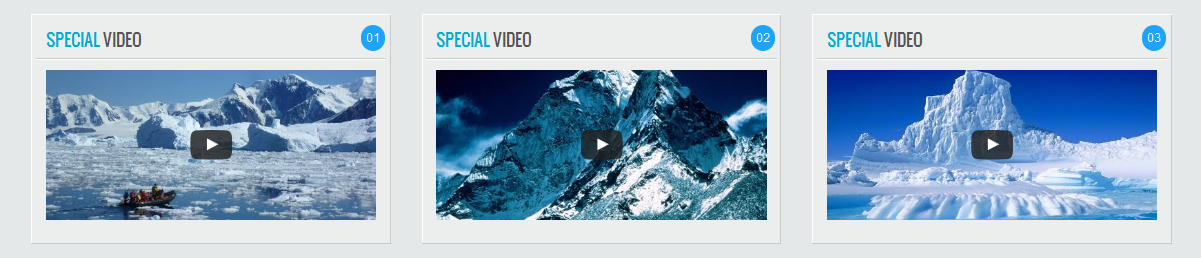
First we collected the Embed Code in this way
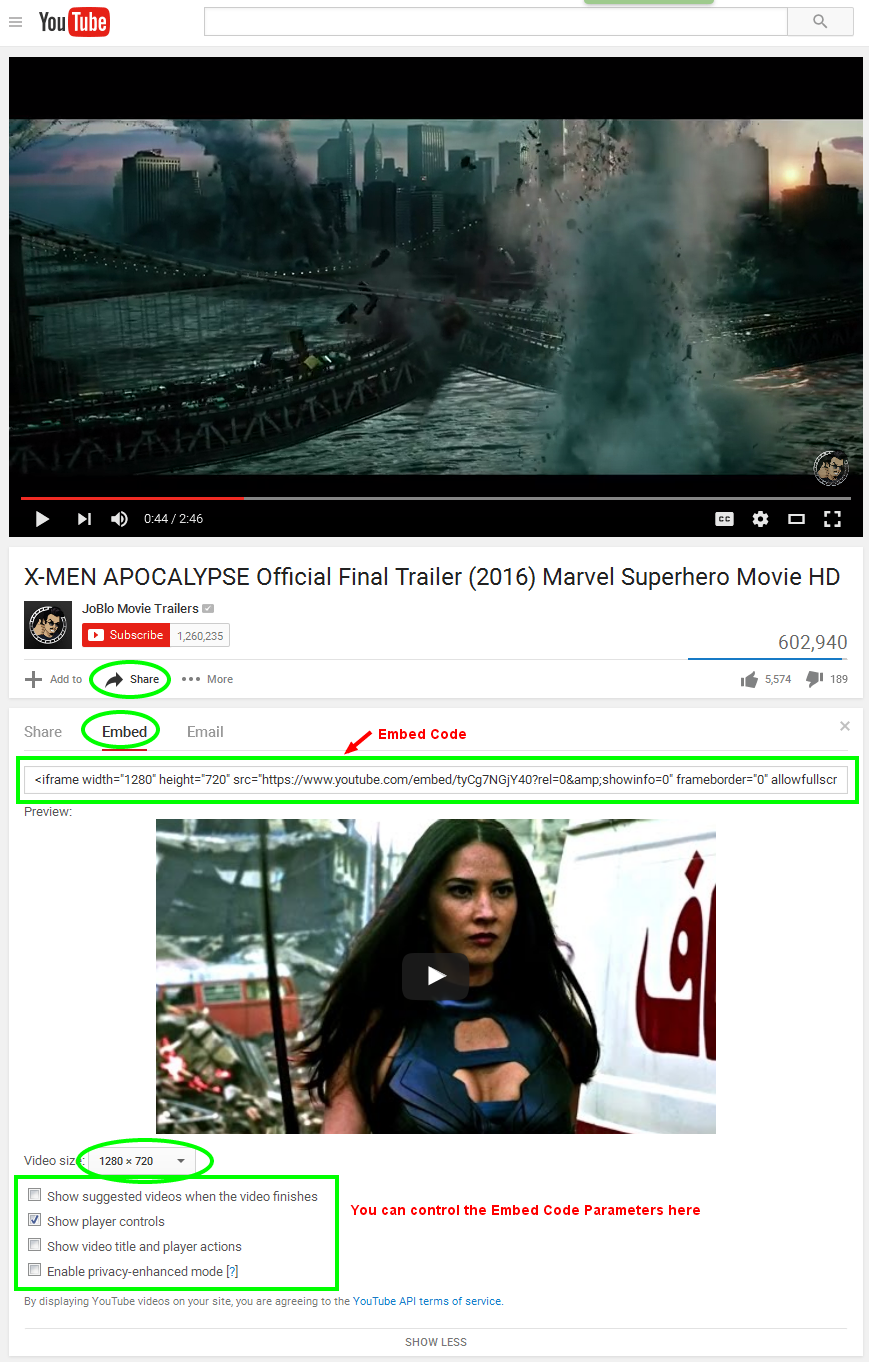
Then we pasted the Code in the Featured Content Description Field. You can also add the code anywhere where HTML is supported in our Theme Options. You may or may not keep the fields like Title, Image, Link Text, Link URL etc.
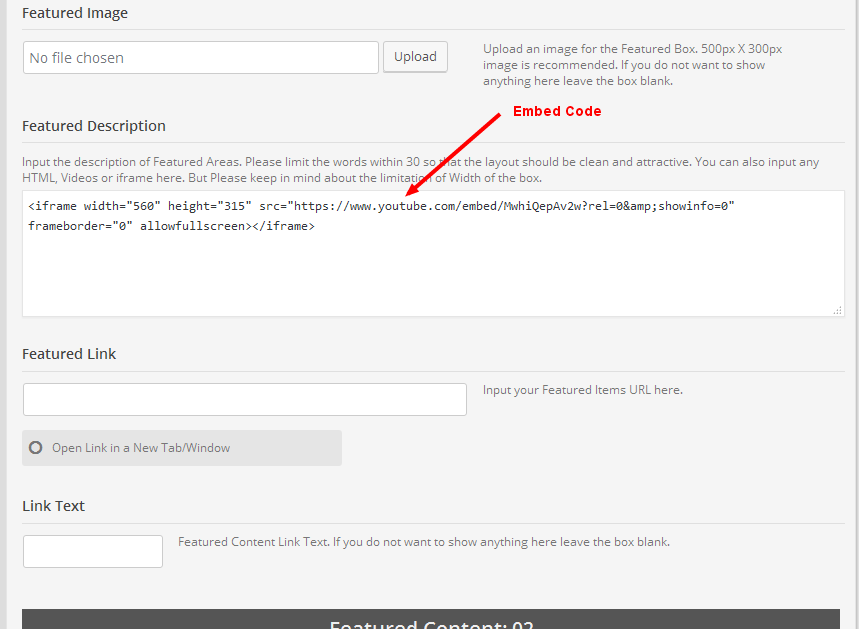
Comments are Closed