

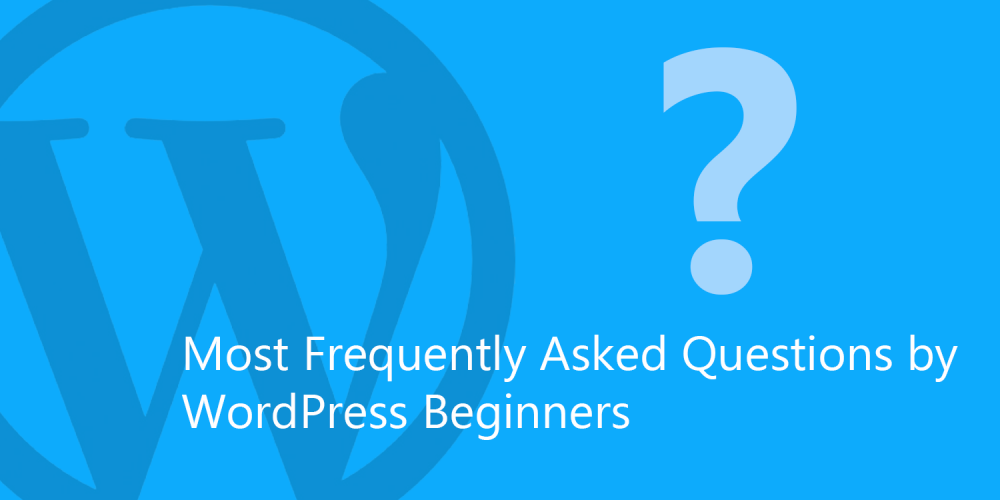
Whether you're starting an e-commerce site or a blog, there's a good chance you're going to start with WordPress. This versatile and easy-to-use content management system is the most popular for a reason: it's easy to download, easy to learn, and easy to customize. Despite this, getting started can feel a bit overwhelming. This guide will go through some of the most common questions beginners have about using WordPress with advice on customizing your website, beefing your security, and improving the speed of your site.
WordPress is one of the most popular website content management system (CMS) platforms in the world and one of the easiest to learn. This free, open-source platform is used by companies, blogs, and websites large and small, including many celebrity bloggers, news outlets, and Fortune500 companies. WordPress powers about 25% of all websites today.
WordPress got its start in 2003 after the then-current blogging software b2 Cafelog was discontinued and two users, Mike Little and Matt Mullenweg, decided to create a new platform. The first version of WordPress was released in 2003 and based on b2 Cafelog with improvements. A year later, version 1.2 introduced Plugin Architect which allowed developers and WordPress users to create and share their own plugins, giving the world a flexible yet easy platform that could be adapted easily. Over the years, WordPress has improved with a better admin dashboard, media management, post formats, automatic software updates, and more.
Many beginners confuse WordPress.org and WordPress.com and it's easy to see why. The truth is there is only one difference between the two: who is hosting your website. WordPress.com handles the hosting for you, which means you do not need to download the WordPress software, manage your server, or even pay for hosting. WordPress.org, on the other hand, requires that you host your own website. WordPress.org offers the free software to download and install on your own server.
If you do not want to pay for hosting or deal with the hassle of managing a server, WordPress.com is a good choice. This free setup comes with many ways to customize your website and a very intuitive design. There are also premium upgrades available, including domain name registration if you don't like the WordPress.com in your website domain. With WordPress.org, however, you have greater control over your website. You can use your own domain name, install themes and upgrades, edit your website code, and access your website files.
When it's time to add content to your website, you have two primary options: posts and pages. While they may seem very similar, a post and a page do different things. A post is the blog aspect of your website. Posts are usually updates or news and are listed on your site in reverse chronological order. WordPress posts also make up your site's RSS content. A page has the same type of title and body text, but it's designed for static content such as a Contact Us page. WordPress pages are not categorized or listed by date, unlike posts, and they can be assigned a hierarchy. This means pages can be nested under each other. Pages will not have dates when published and they are not included in RSS content.
One of the many benefits of WordPress is it's easy to install. It usually takes less than five minutes to install WordPress and get started. There are also web hosts that automatically install WordPress. Before you install it, you will need access to your server, the ability to create MySQL databases, an FTP Client, and a text editor.
Download the latest version of WordPress then unzip it. Create a database on your web server and a MySQL user with the ability to access and modify it. If you want, you can rename the wp-config-sample.php file to wp-config.php and edit it to add your database information. Next, upload the files to your web server. You can integrate WordPress into your domain root by uploading all of the unzipped WordPress directory contents (except for the WordPress directory) into your server's root directory. Finally, run the installation script by accessing the URL in a browser. This is the URL where you uploaded the WordPress files.
A WordPress theme is a file collection that creates a new look and graphic interface for your website. Themes can change the way your site is displayed but it won't change the underlying WordPress software. Themes can include code files, image files, and style sheets. If you aren't comfortable designing your own theme, there are thousands of free and paid Themes you can download. The official site for themes is the WordPress Theme Directory, which lets you search for themes by style and type. You can find Premium Quality Free and Paid WordPress Themes Here at d5creation.com, too.
A plugin is used to improve or add new functionality to WordPress. The basic WordPress platform that you download is designed to be flexible with minimal code. With plugins, you can add the specific features you want. There are currently two default plugins included with WordPress: Akismet, which checks comments to catch spam; and Hello Dolly, which displays a random lyric from the song "Hello, Dolly" on your Admin Screen.
There are tens of thousands of plugins available, many of which can be found on the official WordPress Plugin Repository. Here are some of the most popular and useful plugins:
Data breaches are always in the news and can cause serious damage, not only to your customers or readers but also your reputation or business. As a website owner, it's important to take security seriously to avoid becoming a target. Website hacking is often the result of unmanaged credentials handling, improper administration of the system, using outdated WordPress software, or failing to take basic security steps.
The following basic steps are recommended to improve WordPress security:
For even greater security, you can also use a VPN with WordPress. By connecting to a VPN when you work in WordPress, you can encrypt your connection to make it harder for hackers to break in. A VPN hides your IP address so you can remain anonymous whenever you log into your admin panel. Your login information can't be detected when you are using an untraceable IP address to prevent you from becoming a target for malware or hacking through IP data. No data from your online activities can be intercepted and used to hack into your admin panel or modified to be sent back to you to infect your site.
Do pages on your site take too long to load? Slow load time dramatically impacts user experience and it can affect pageviews and your conversion rate. Slow load time can even impact your search engine ranking. Unfortunately, many beginners assume their website speed is fine because it loads fast on their computer, but this is a problem because your browser has stored your website in cache and is simply prefetching it. A regular user visiting your website for the first time will have a difference experience.
Start by checking your website speed with a free tool like Pingdom. Your goal should be a page load time under 2 seconds. The faster you make your website, the better. There are many factors that can slow down your WordPress site, including page size (and images that aren't optimized), bad plugins, your WordPress configuration, your web hosting server, and external scripts like ads.
Here are the steps you should take to improve your speed:
Once you begin to master the basics, you'll probably feel ready to make your own improvements and upgrades. There are dozens of online resources that help you learn WordPress development without paying for lessons or videos. Design Bombs offers a great resource for learning WordPress whether you're a complete beginner, know how to edit themes a bit, or you have made simple themes before. Another good resource is Udemy, a platform that offers training videos on many topics like WordPress development. You'll find free and paid courses by independent authors. If you're having trouble with specific steps, you can check the resources at WordPress.org for help with everything from themes and customizing template files to CSS and and plugins.
Comments are Closed