

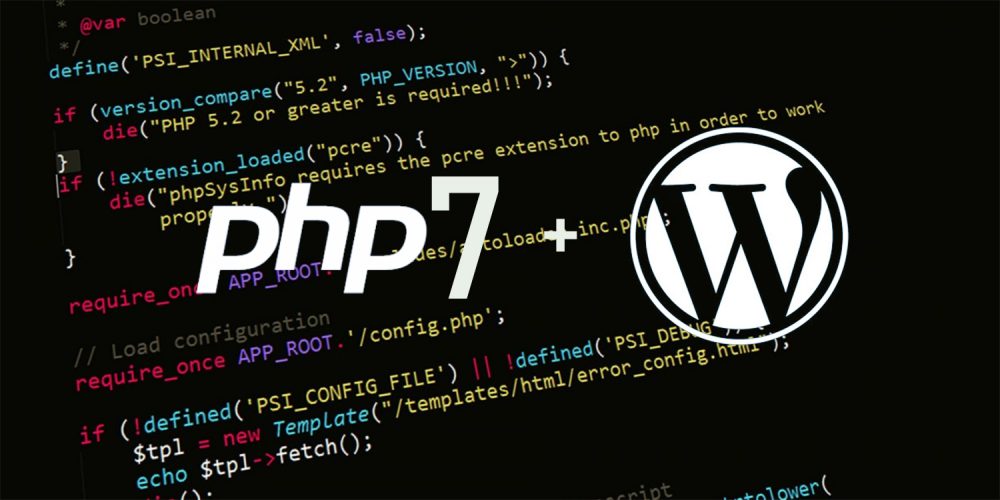
Do you have any idea about the impressive offers provided by PHP7? It offers you the biggest jumps in extraordinary performance regarding website development. Do you want to upgrade your WordPress to PHP7? Don’t worry, if you still use WordPress and want to upgrade your website designing page to PHP7, then we like to say that you are at the proper place to get every solution.
WordPress is one of the simplest websites available on the internet. More than 35.2% of all reliable web-designers like to use WordPress to develop web content. But the time has arrived to upgrade your WordPress to PHP7.
In 1994 the leading company Rasmus developed a PHP server for scripting web language and set up a vast market for website developers. Today 83% of the renounced websites use PHP to fulfill their requirements.
Upgrading your WordPress into PHP 7 is a little bit tricky; however not so difficult for you. You just need to follow several steps and enjoy its benefits. It provides you:
Before Going to the overall up-gradation procedure to PHP 7 from WordPress, let’s discuss some essential facts regarding this. The fact is that the actual process is not so bulky. If you don’t take precautionary measures, your site doesn’t play easily. That’s why we have a proper approach that can easily eliminate your risk while updating your software.
First of all, make sure that your latest WordPress database and files become secure before you start the up-gradation process. You need to use this total backup procedure to create a separate copy of your own site, where you can test how everything runs with PHP 7 without having severe damage to your website.
Our experts opine you to use Updraft Plus plug-in because it is the most trustworthy and straightforward backup solution available on the internet. Install and activate UpdraftPlus now and then go to the settings option.
Your backup is completely done. Now you are ready to go the next step
To check the compatibility of PHP 7, you have to analyze the code of your system to check the potentiality regarding depreciated values and functions of the features. We know that the annual trial and error approach is labor-intensive and also time-consuming. However, there is exciting news for you, that it can conduct an automatic changing process.
You can use the ‘PHP Compatibility Checker’ as a WordPress plug-in provided by WP Engine. It allows you to check the actual compatibility of your WordPress website on any kind of hosting web page. Plug-in options are not limited to the customers of WP Engine. The Plug-in is free for everyone.
All of the D5 Creation Themes are PHP7 Comitable. We, at D5 Creation always use the latest technologies. So, you can run your sites with D5 Creation's WordPress Thems in a PHP7 Environment very easily.
Now you will be able to find various errors that need to be fixed immediately. Those issues can be either major or minor, depending upon the website construction compile by you. For example, we can say that you may have to find a replacement for a contradictory plug-in. However, the plug-in becomes trickier to find the best substitute, and you have some options for those complicated designs in the former plug-in.
In this case, you can use the ‘PHP controller” to prevent problems and issues regarding the immediate fixing of your web content.
You must create a Staging copy of your website for the safety purpose. There are several ways to develop a proper staging copy of your own website, but we recommend you to use ‘Local by Flywheel’ because it is easier than others. You don’t need to be a customer to consume this app.
After completing the installation process, you will be able to access the local website. Just click on the plus sign shows in the left corner of the page.
Now you should check the Plug-in Compatibility before the update procedure. You must be sure that your website is compatible with PH 7. You need to find a better alternative for those who are not compatible with PHP 7.
If you don’t find any type of problem in your staging page and website, you can upgrade the live site to PHP 7 without any anxiety. Generally, there are two different ways to approach if your PHP 7 up-gradation is facing any difficulty at the final step.
Once you have completed the upgrade procedure, we request you to recheck the total performance of your host website. If it runs properly, you can start the enjoyment with an improved PHP 7 from WordPress.
Currently, 14.09% of total web content developers are using PHP 7 instead of the WordPress version.
WordPress users: According to the survey report that was conducted by our expert team, 32% of the total users are still like to use WordPress traditionally.
PHP7 users: From the result of this survey, our expert saw that 48% of the website designers are interested in the PHP 7 website hosting page.
| Good | 09% of WordPress users |
| Outstanding | 26% of WordPress users |
| Satisfactory | 30% of WordPress users |
| Bad | 35% of WordPress users |
PHP7 is one of the most significant updates that provide various offers regarding its performance level. It is the most popular and reputed web host, which gives you the option to upgrade the former WordPress to the latest PHP7 with lots of benefits. If you haven’t updated your hosting website, then we suggest you start the upgrading process your PHP7 version immediately.
Comments are Closed